Key settings for every new blog on WordPress, Welcome to my ultimate guide on the 20 important setting after wordpress installation. These steps are important to set up your blog for success as newbie there are many things that you must know about for better ranking of your sites on SRPs.
WordPress sets up fast, but taking a few extra minutes to adjust some key settings is totally worth it. These simple techniques will set your blog up for success from the very start, so you’re ready to post with confidence and interest.
Starting a WordPress blog is exciting and challenging also , and with a few key settings, you can make sure it’s set up right from the start. Here’s a simple guide to the 20 must-do settings after installing WordPress. These easy techniques will definetly helps your blog run smoothly and be ready for visitors in no time.
Also Get info About : How to Create a Meaningful Blog Post Title That Gets Clicks
Key settings for every new blog on WordPress Why These Settings Matter
Your new WordPress installation comes with default settings that might not be ideal for your blog’s performance, security, or user experience. Making some quick settings can help optimize your site, improve its visibility on search engines (SRPs), and keep your content secure and readable.
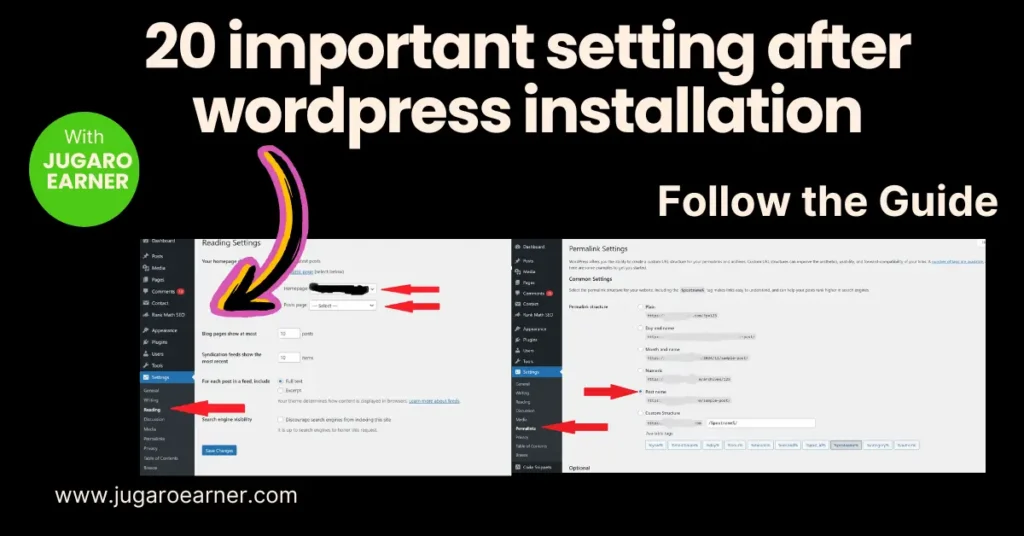
1. General Settings
Purpose: Set the blog name, tagline, and basic preferences.
| Setting | Action |
|---|---|
| Site Title | Add your blog name |
| Tagline | Set a brief description or motto |
| Timezone | Select your local timezone |
| Date & Time Format | Choose preferred display format |
How: Go to Settings > General.
2. Permalinks
Purpose: Create SEO-friendly URLs for better search engine rankings.
| Setting | Action |
|---|---|
| Permalink | Choose the Post name option for SEO URLs |
How: Go to Settings > Permalinks and select Post name.
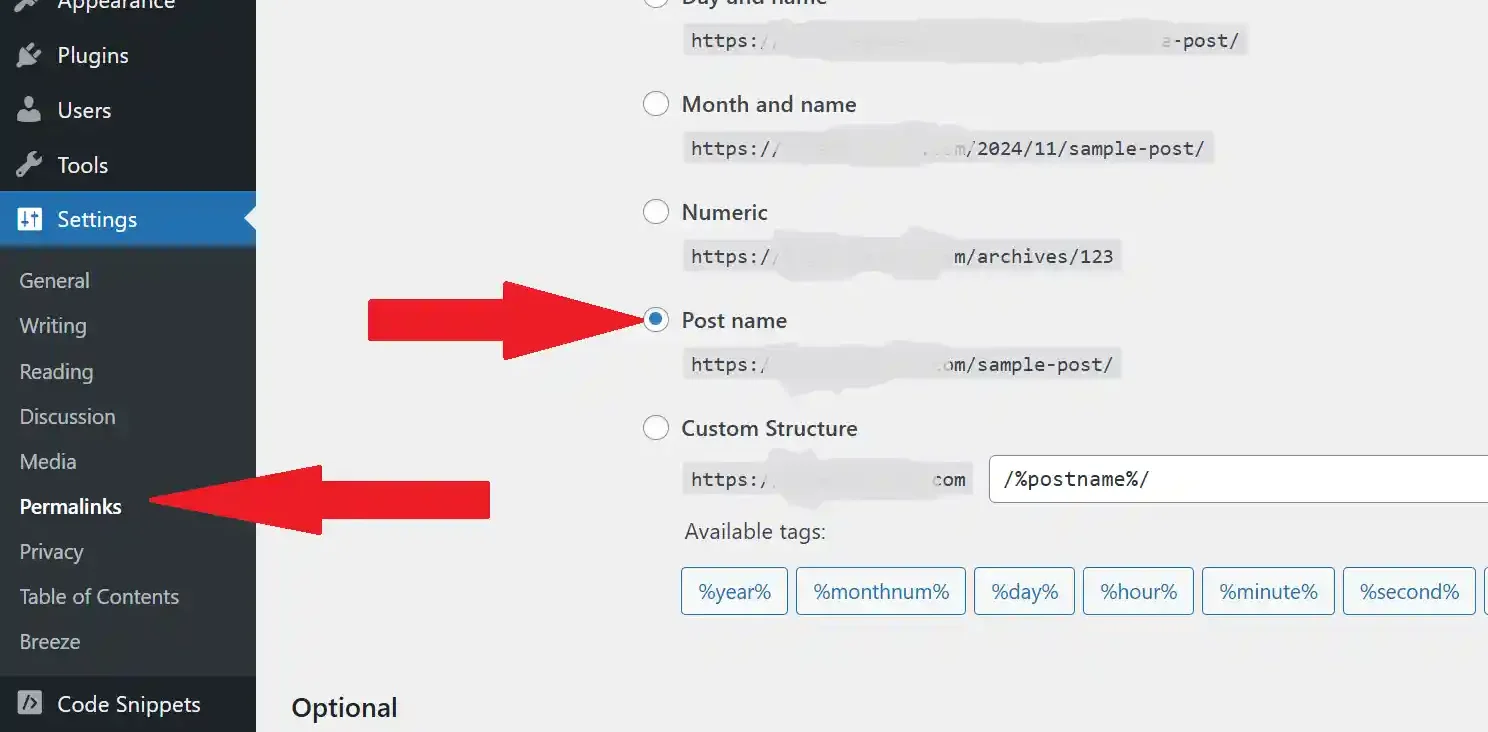
3. Reading Settings
Purpose: Control how posts display on the homepage.
| Setting | Action |
|---|---|
| Your homepage displays | Choose “Latest posts” or “Static page” |
| Blog pages show | Limit the number of posts per page (e.g., 5 or 10) |
| Search Engine Visibility | Uncheck to allow search engines to index your site |
How: Go to Settings > Reading.
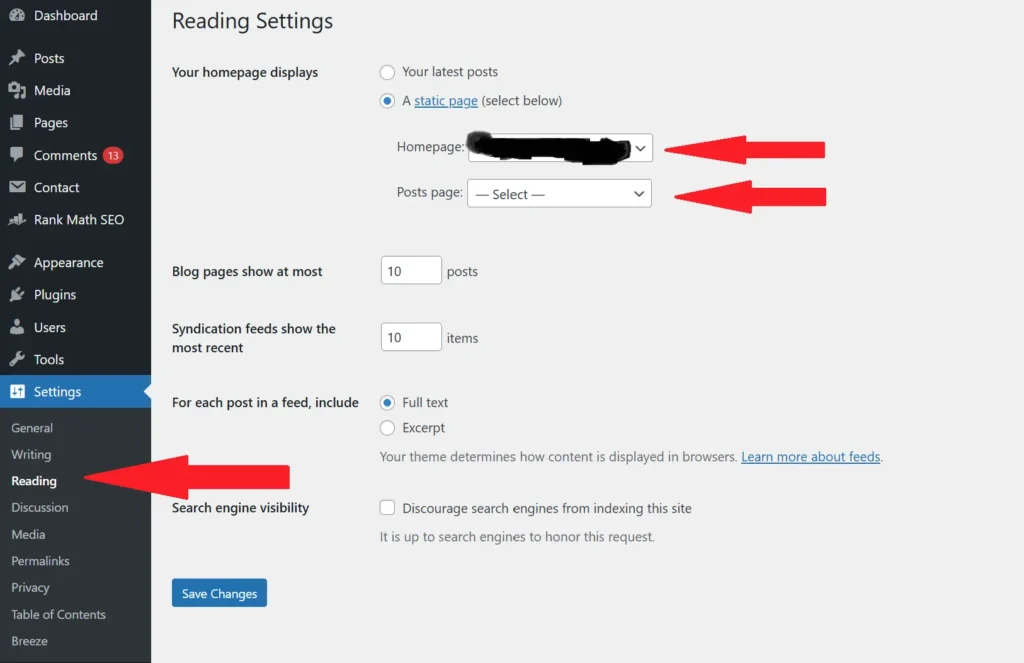
4. Discussion Settings
Purpose: Manage comments and engagement settings.
| Setting | Action |
|---|---|
| Default article settings | Allow or disallow comments |
| Email me whenever | Choose when to get notifications |
| Comment moderation | Add words or phrases to hold comments |
How: Go to Settings > Discussion.
5. Media Settings
Purpose: Define default image sizes to optimize website loading speed.
| Setting | Action |
|---|---|
| Thumbnail Size | Set custom dimensions |
| Medium Size | Adjust medium size limit |
| Large Size | Limit large image size |
How: Go to Settings > Media.
6. Privacy Settings
Purpose: Set up a privacy policy to comply with regulations like GDPR.
| Setting | Action |
|---|---|
| Privacy Policy | Create or select a policy page |
How: Go to Settings > Privacy.
7. Enable SSL
- Purpose: Secure your site with HTTPS.
- Tip: Most hosting providers offer free SSL certificates.
- How: Contact your hosting provider or use plugins like Really Simple SSL.
8. Install Essential Plugins
| Plugin Type | Recommended Plugin |
|---|---|
| SEO | Yoast SEO or Rank Math / All in One Seo |
| Cache Optimization | WP Super Cache or W3 Total Cache |
| Image Optimization | Smush or Imagify |
| Security | Wordfence or Sucuri Security |
| Table of Content | Use “Easy Table of content” Plugin |
| Contact Form | Use “Contact Form 7” Plugin |
How: Go to Plugins > Add New and search for each plugin.
9. Set Up Google Analytics
Purpose: Track website traffic and user behavior.
How: Install Google Site Kit plugin or add the Google Analytics code in Appearance > Theme Editor.
10. Customize Your Theme
Your WordPress theme controls your site’s look and feel. Customize it by adjusting colors, layouts, and fonts.
How: Go to Appearance > Customize.
11. Update User Profile
Purpose: Ensure accurate author information and set up a display name.
| Setting | Action |
|---|---|
| Nickname | Add a nickname for author display |
| Bio | Write a short bio about yourself |
| Profile Picture | Set up a Gravatar profile |
How: Go to Users > Profile.
12. Set Up a Backup Solution
Purpose: Protect your site’s data.
| Backup Plugin | Features |
|---|---|
| UpdraftPlus | Automated backups |
| BackWPup | Cloud backup options |
How: Go to Plugins > Add New and search for a backup plugin.
13. Check WordPress Updates
Keeping WordPress, plugins, and themes updated is essential for security.
How: Go to Dashboard > Updates.
14. Optimize Comments Section
| Setting | Action |
|---|---|
| Limit Link Count | Prevent spam with excessive links |
| Enable Akismet Anti-Spam | Install for automatic spam filtering |
How: Go to Settings > Discussion and configure your comment options.
15. Enable XML Sitemap
- Purpose: Help search engines index your site.
- How: Use the Yoast SEO plugin or Google Site Kit to generate a sitemap.
16. Enable Lazy Loading
- Purpose: Improve loading time by loading images only when they’re visible.
- How: Use plugins like Lazy Load by WP Rocket.
17. Set a Favicon
- Purpose: Make your site look professional with a favicon.
- How: Go to Appearance > Customize > Site Identity and upload your favicon.
18. Create Essential Pages
| Page Type | Purpose |
|---|---|
| About Us | Share your blog’s purpose and story |
| Contact | Allow readers to reach out |
| Privacy Policy | Comply with privacy regulations |
How: Go to Pages > Add New.
19. Adjust Your Homepage Layout
- Purpose: Organize your homepage layout to focus on key content.
- How: Use the theme’s settings under Appearance > Customize.
20. Add Social Sharing Buttons
Purpose: Make it easy for readers to share your content.
| Plugin | Features |
|---|---|
| Social Warfare | Social sharing buttons |
| Jetpack | Social sharing options + additional tools |
How: Go to Plugins > Add New and search for a social sharing plugin.
Conclusion
In conclusion, setting up the right settings in WordPress is a simple but powerful way to kickstart your blog. These steps help improve performance, security, and user experience, giving your blog a strong foundation for success. With these essentials techniques , you are ready to focus on creating and sharing great content with full interest.