Fixing the WordPress Square Authorization Error, If you’re using Square as a payment gateway on your WordPress website and encountering the dreaded “transaction_limit” authorization error, you’re not alone. This error can be frustrating as it prevents customers from completing purchases, potentially affecting your revenue.
In this in-depth guide, we will cover:
✅ What the ‘transaction_limit’ error means
✅ Why this error occurs
✅ How to fix it step by step
✅ Comparison of Square with other payment gateways
✅ How to prevent this issue in the future
By the end of this article, you’ll have a complete understanding of the Square ‘transaction_limit’ error and how to resolve it quickly.
What Is the ‘transaction_limit’ Error in Square?
The ‘transaction_limit’ error occurs when a payment attempt exceeds the allowed transaction amount set by Square or your bank. This can happen due to:
- Square’s default limits on transactions
- Bank-imposed limits on credit or debit cards
- Merchant category restrictions
- Incorrect settings in your Square account
Common Causes of the ‘transaction_limit’ Error in WordPress Square
Here’s a breakdown of the main reasons why you might see this error:
1. Square’s Default Transaction Limits
- Square sets limits on individual transaction amounts based on your business type and account history.
- New Square users often have lower limits until they establish a transaction history.
2. Merchant Category Code (MCC) Restrictions
- Square assigns an MCC (Merchant Category Code) to businesses based on the products/services they sell.
- Some MCCs have lower transaction limits due to fraud risk.
3. Card Issuer Limits
- Banks may block high-value transactions if they exceed daily card limits.
- Some cards have restrictions on online transactions.
4. Incorrect Square Account Settings
- If Square’s transaction limit settings are too low, payments above a certain amount will fail.
5. API Key or Plugin Issues
- If you’re using WooCommerce Square or another payment plugin, outdated versions can cause authorization errors.
6. Square Risk & Fraud Prevention
- If Square flags a transaction as risky, it may impose limits or decline the payment.
Also Check !
WordPress The7 Theme Slider Revolution Critical Error | Causes and Solutions
How to Fix WordPress 404 Error After Migration | Troubleshooting Guide
20 Common WordPress Errors and Their Solutions | How to Fix Them Properly
Comparison Table – Square vs. Other Payment Gateways
| Feature | Square | PayPal | Stripe | Authorize.net |
|---|---|---|---|---|
| Transaction Limits | Varies by account, can be raised | Higher limits, but strict fraud checks | High limits, customizable | Business-specific limits |
| Ease of Setup | Easy | Easy | Moderate | Complex |
| Processing Fees | 2.6% + $0.10 | 2.9% + $0.30 | 2.9% + $0.30 | 2.9% + $0.30 |
| Risk & Fraud Prevention | High | Moderate | High | Very High |
| Best For | Small businesses, retail stores | Online services, international payments | High-volume businesses | Enterprise-level businesses |
Square is a great option for small businesses, but it requires manual adjustments to avoid transaction limits.
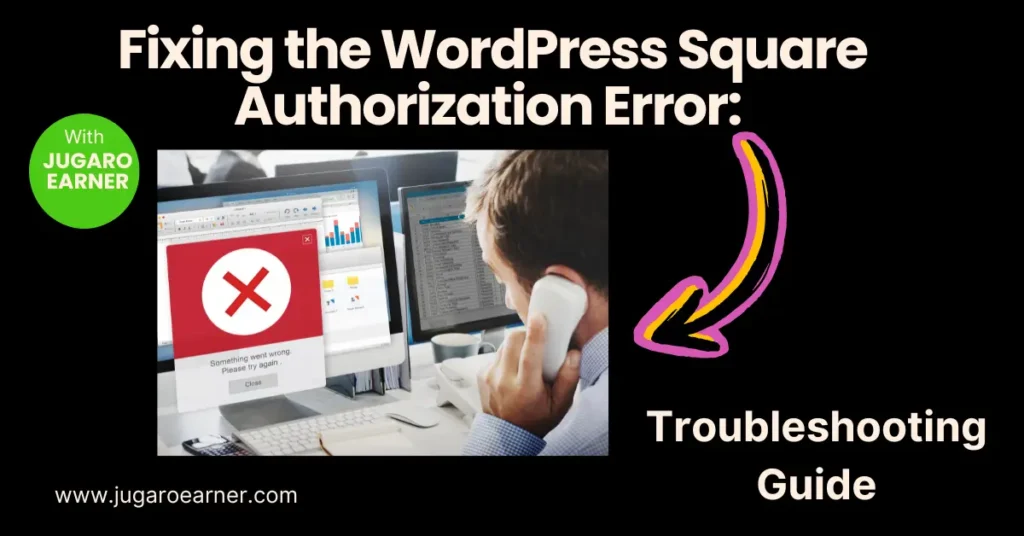
How to Fix the Square ‘transaction_limit’ Error in WordPress
1. Check Your Square Transaction Limits
How to Find Your Limits:
- Login to Square Dashboard
- Go to Settings → Payments
- Check Maximum Transaction Limit
If your limit is too low, request a higher limit from Square’s support team.
2. Adjust Square Risk Settings
- Go to Square Dashboard → Risk Manager
- Look for any flagged transactions
- If a payment was blocked, whitelist the customer or increase limit settings
3. Verify Your Merchant Category Code (MCC)
- Some MCCs have strict transaction limits. Contact Square Support to check or update your MCC.
- If your business is incorrectly classified, request a review to increase limits.
4. Contact the Customer’s Bank
- If only specific customers are getting this error, their bank may have limits on large transactions.
- Ask them to contact their bank and request approval for the payment.
5. Update WooCommerce Square Plugin
If you’re using WooCommerce Square, an outdated plugin may cause errors.
How to Update:
- Go to WordPress Dashboard → Plugins
- Find WooCommerce Square
- Click Update Now
Also, ensure that WooCommerce itself is updated to avoid compatibility issues.
6. Check for API Key Issues
- If you use a custom API integration, ensure that your API keys are correct and active.
- Go to Square Developer Dashboard and check if your API keys are valid and connected.
7. Enable Logging for Debugging
If the issue persists, enable logging in WooCommerce:
- Go to WooCommerce → Settings → Payments → Square
- Enable debug logging
- Try processing a payment and check the logs for errors
Preventative Measures to Avoid ‘transaction_limit’ Errors in the Future
✅ Regularly check your Square transaction limits and request an increase if needed.
✅ Use an MCC code that fits your business model to avoid unnecessary restrictions.
✅ Educate customers about possible bank-imposed transaction limits.
✅ Update your WooCommerce Square plugin regularly to avoid API issues.
✅ Monitor flagged transactions in Square’s Risk Manager to prevent unnecessary blocks.
Final Thoughts
The Square ‘transaction_limit’ error can be frustrating, but it’s usually fixable with a few adjustments. Whether the issue is Square’s settings, bank restrictions, or plugin-related problems, following the steps in this guide will help you resolve it.