How to Create a Table of Contents in WordPress, Creating a Table of Contents (TOC) in your WordPress posts or pages can definetly improve the readability and navigation of your content. It helps readers quickly catch the information they are looking for, especially in long articles. However In this guide, we will guide you through the steps to create a Table of Contents in WordPress using a single plugin.
About Table of Content
A table of contents allows users to effortlessly see your post, which improves the user experiences (UX). Most readers want to skip straight to the section containing the solution they’ve been searching for, and a Table of Topics makes that much easier.
A table of contents may also help you improve your clickthrough rates (CTR) in SEO. Articles featuring an organized table of contents are more interesting to read on search engine results pages (SERPs) due to the addition of jump buttons.
Another benefit of tables of contents is that they could assist you land the specifically targeted highlighted snippet, which leads to maximum SEO traffic for your blog.
Also Read out : How to Start a Blog in 2024
Why Use a Table of Contents?
- Improves Navigation: Helps readers find the information they need quickly.
- Enhances SEO: Search engines can better understand the structure of your content.
- User Experience: Makes your content more user-friendly and organized.
Best Table of Content Plugin to Install
There are several plugins available for creating a Table of content in WordPress. Some popular options include:
| SR NO | Plugin Name |
| 1 | Easy Table of Contents |
| 2 | Table of Contents Plus |
| 3 | LuckyWP Table of Contents |
For this guide, we will use the “Easy Table of Contents” plugin.
How to Create a Table of Contents in WordPress
Step 1 : Log in to your WordPress Dashboard.

Step 2 : Navigate to Plugins > Add New.

Step 3 : Search for “Easy Table of Contents”.
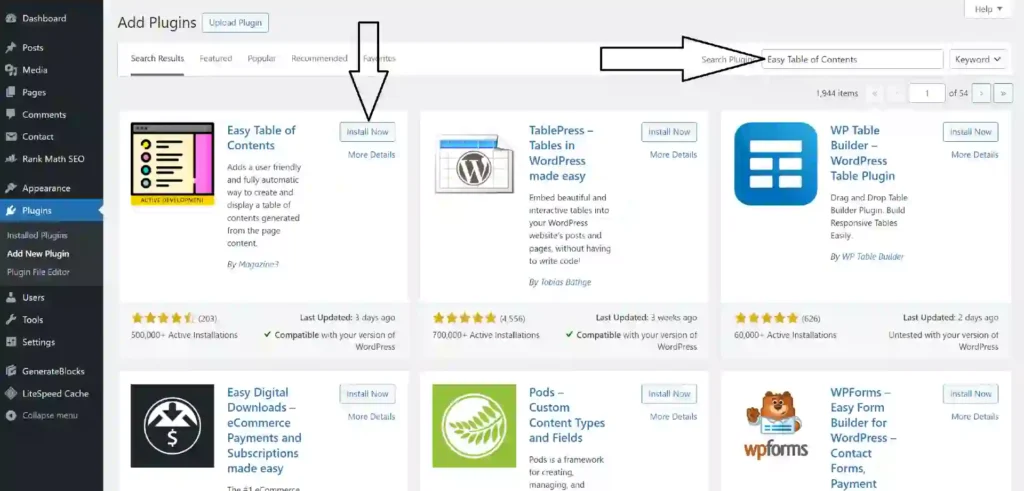
Step 4 : Click “Install Now” and then “Activate”.

You can Also add the other 2 plugins as mentioned by following the same process using search plugins section > Install > Activate.
Configuring the Table of Content Plugin
Table of Contents Configuration
- Enable Support for posts, pages, or custom post types.
- Auto Insert for automatic TOC appearance.
- Select heading levels for TOC.
- Customize TOC appearance (width, font size, colors).
- Save changes.
Method of Creating Manual TOC
Manual Creation of Table of Content Involves following points :
- Use HTML anchors to add header tags or subheadings.
- Add tags in Block settings in sidebar.
- Link each TOC item to corresponding HTML anchor.
- Time-consuming but more efficient than using a plugin.
How to Add Table of Content to Post or Pages
WordPress Table of Content Insertion Process involves the Following steps
- Edit desired post or page.
- Enable auto-insert for automatic TOC appearance.
- Manually insert TOC by adding [Table of Content] shortcode.
- [Table of Content] shortcode added in post editor.
Benefits of a Table of Contents
Navigation Improvements in Content
- Enhanced Jump Links for easy navigation.
- Increased CTR for content engagement on SERPs.
- SEO Boost: High CTR signals valuable content.
- Featured Snippets via TOCs.
Conclusion
As you’ll see through the process, if your table of contents is lengthy, this can be very time-consuming. That is why we generally recommend using the Table of Contents block.
Similarly , Using a Table of Contents in WordPress posts enhances readability and navigation, aiding SEO efforts. Choose a trusted plugin, customize it, and start boosting content immediately.