How to get notification that someone submitted a form wordpress, WordPress is a powerful and flexible platform that allows you to create and manage websites with ease. One of the most common features on any website is a form, whether it’s a contact form, a survey, or a registration form.
But how do you get notified when someone submits a form on your WordPress site?In this article, we’re going to show you how to set up notifications for form submissions in WordPress. We’re going to go over everything in detail, so even if you’re a beginner, you’ll be able to keep up.
Also Check out : How to Easily Lazy Load Images in WordPress
Why Notifications Are Important
Before we dive into the how to, Let’s review why notifications are important.:
- Immediate Response: Notifications allow you to respond to inquiries or submissions promptly.
- User Engagement: Quick responses can improve user satisfaction and engagement.
- Data Management: Notifications help you keep track of submissions and manage data efficiently.
- Security: Being notified of form submissions can help you monitor for spam or malicious activity.
WPForms Notification Settings
| Setting | Description | Example |
|---|---|---|
| Send To Email Address | The email address where notifications will be sent. | admin@example.com |
| Email Subject | The subject line for the notification email. | New Form Submission |
| From Name | The name that will appear as the sender. | Your Website Name |
| From Email | The email address that will appear as the sender. | no-reply@example.com |
| Reply-To | The email address that replies will be sent to (optional). | support@example.com |
| Message | The body of the notification email. Can include smart tags for form fields. | {all_fields} |
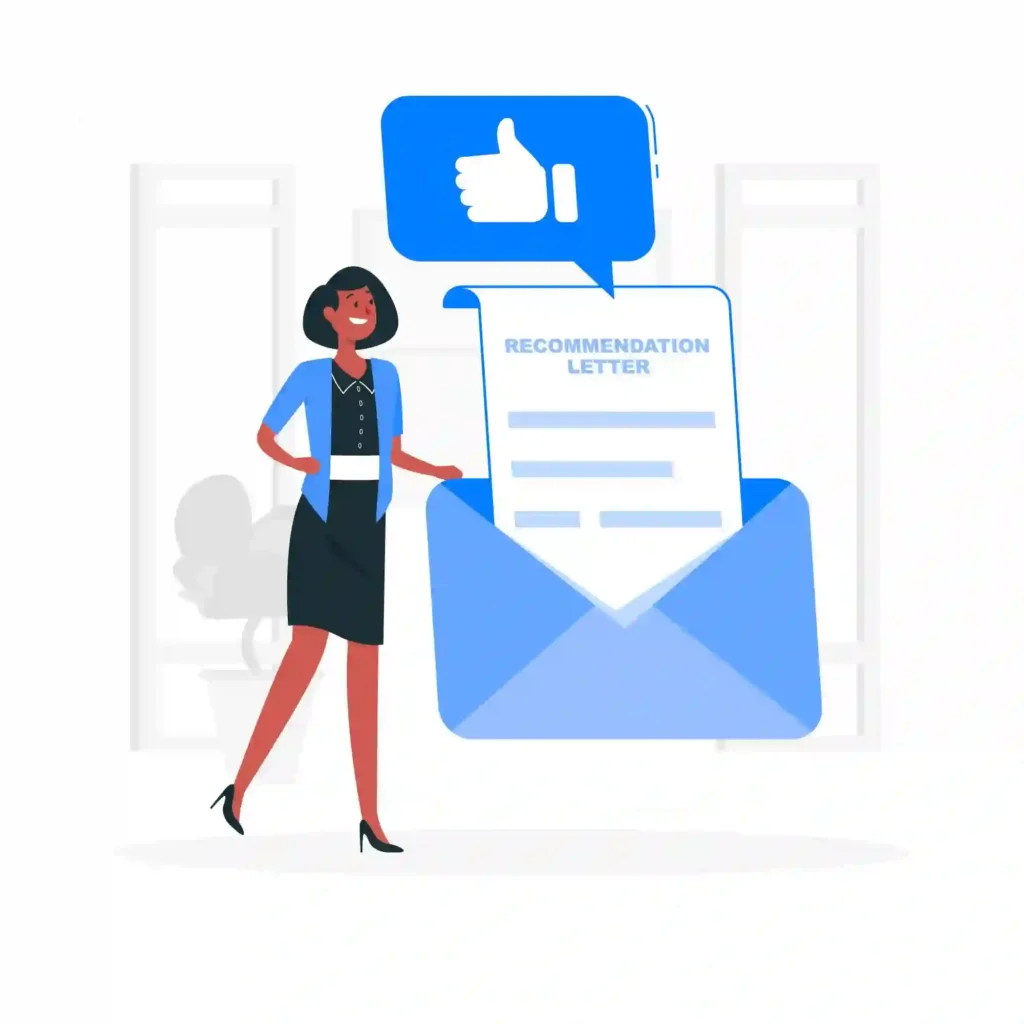
How to get notification that someone submitted a form wordpress
1. Choose a Form Plugin
The first step is to choose a form plugin for your WordPress site. There are several popular options available:
- Contact Form 7: A free and widely-used plugin.
- WPForms: A user-friendly plugin with both free and premium versions.
- Gravity Forms: A premium plugin with advanced features.
- Ninja Forms: Another popular option with both free and premium versions.
For this tutorial, we’ll use WPForms as an example because it’s simple to use and has a free version available.
2. Install and Activate WPForms
- Go to your WordPress dashboard.
- Navigate to Plugins > Add New.
- Search for “WPForms”.
- Click “Install Now” and then “Activate”.
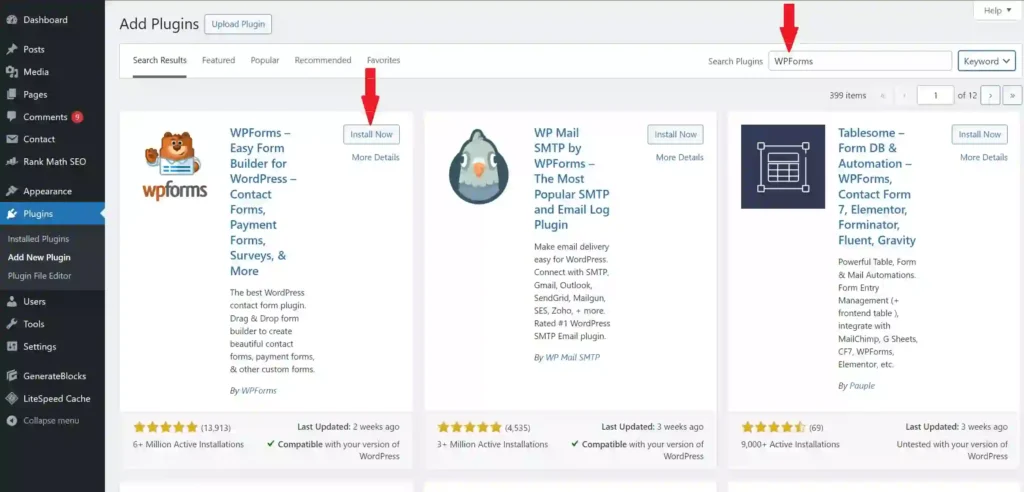
3. Create a New Form
- Go to WPForms > Add New.
- Choose a template or start with a blank form.
- Drag and drop fields to customize your form.
- Click “Save” when you’re done.
4. Set Up Notifications
- Go to WPForms > All Forms.
- Edit the form you just created.
- Navigate to Settings > Notifications.
- Enable notifications if they aren’t already enabled.
- Customize the notification settings:
- Send To Email Address: Enter the email address where you want to receive notifications.
- Email Subject: Customize the subject line for your notification emails.
- From Name: Specify the name that will appear as the sender.
- From Email: Enter the email address that will appear as the sender.
- Reply-To: Optionally, set a reply-to email address.
- Message: Customize the message body. You can use smart tags to include form field data.
5. Test Your Form
- Go to the page where your form is embedded.
- Fill out the form and submit it.
- Check your email to ensure you receive the notification.
6. Troubleshooting
If you don’t receive the notification, here are some steps to troubleshoot:
- Check Spam/Junk Folder: Sometimes, emails may end up in the spam folder.
- Verify Email Settings: Double-check the email settings in WPForms.
- Use SMTP: Sometimes, using an SMTP plugin like WP Mail SMTP can resolve email delivery issues.
FAQs
1. Can I receive notifications on multiple email addresses?
2. What are smart tags in WPForms?
3. How can I modify the notification email template?
4. Why am I not receiving notification emails?
5. Can I turn off notifications for specific forms?
Conclusion
Setting up notifications for form submissions in WordPress is essential for good website management. By following the instructions in this article, you can make sure that you never miss a form submission. Whether you use WPForms or another form plugin, the method is basically the same. Customize your notification settings to meet your specific needs, and don’t forget to test your form to ensure that everything working properly.